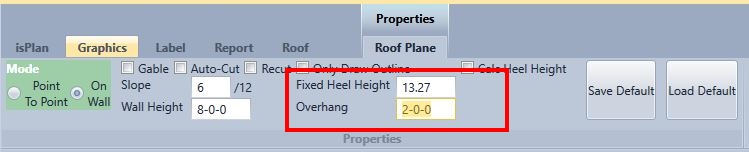Roof
In this section users can:
- Model, frame and design structural roofs, (engineered wood or solid sawn lumber roofs). Includes load development, material sizing, material takeoff and pricing
- Model and frame Compression Roofs. (solid sawn lumber). Includes load development, material takeoff, and pricing.
- Define Roof Truss girder and Roof area loads. Used for adding roof load to a structure.
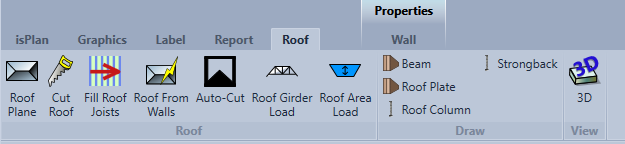
Roof Plane


Point To Point
The user has the capability of inserting a plane using point to point drawing method. One clicks one end of a reference point to start (Example A wall corner) then clicks an end reference point to insert the plane. Going clockwise will put the plane to the right of the line drawn.
User can right click to finish or place on all exterior walls.
On Wall
This plane insertion method only requires the user to click on the outside of a wall/bearing/member and the plane is automatically attached to that wall/bearing/member.
Gable
Checking the Gable feature creates a vertical plane on the walls/members that the planes were attached to.
Slope
This is where users enter the slope in inches for rise/12"
Wall Height
This is the Wall Height that the plane is attached to. Whether its a designated heel height or if the plane is directly on the wall.
The Heel Height is not part of the Wall Height
Auto-Cut
Turns on the auto plane cut sequence for the roof.
You must click Auto-Cut on the Roof ribbon to execute.
Recut
Reapplies the last cutting sequence when plane properties have changed.
Only Draw Outline
Allows the user to see the outline of the plane so that when editing they don't select the plane unless they click on the boundary lines.
Fixed Heel Height
User can type in their own predefined Heel Height in the Fixed Heel Height field and the plane will be inserted on-top of the Heel Height.
Calc Heel Height
A user can use Calc Heel Height to calculate their Heel Height to apply to the Fixed Heel Height field or the software will calculate it automatically by leaving Calc Heel Height on. A user must input the member depth and if they would like a bearing length they must input that dimension as well in decimal inches.
Bearing cuts (birds mouth) on solid sawn members are allowed check with your manufacture specifications for bearing cuts on engineered wood products.
Overhang
By inserting an overhang dimension in the overhang field the software will allow for a roof plane overhang to be recognized over those specific walls. So when inputting a roof plane the plane will go over that wall to the specified overhang dimension above.
Walls in isPlan® that have been specified with an overhang dimension in them will also reflect an overhang in the roof plane.
Save Default
Saves the current roof plane ribbon settings as a default for a specific job only.
Load Default
Loads a saved roof plane ribbon setting default .